How to Submit Portfolio Assessment At Unisa
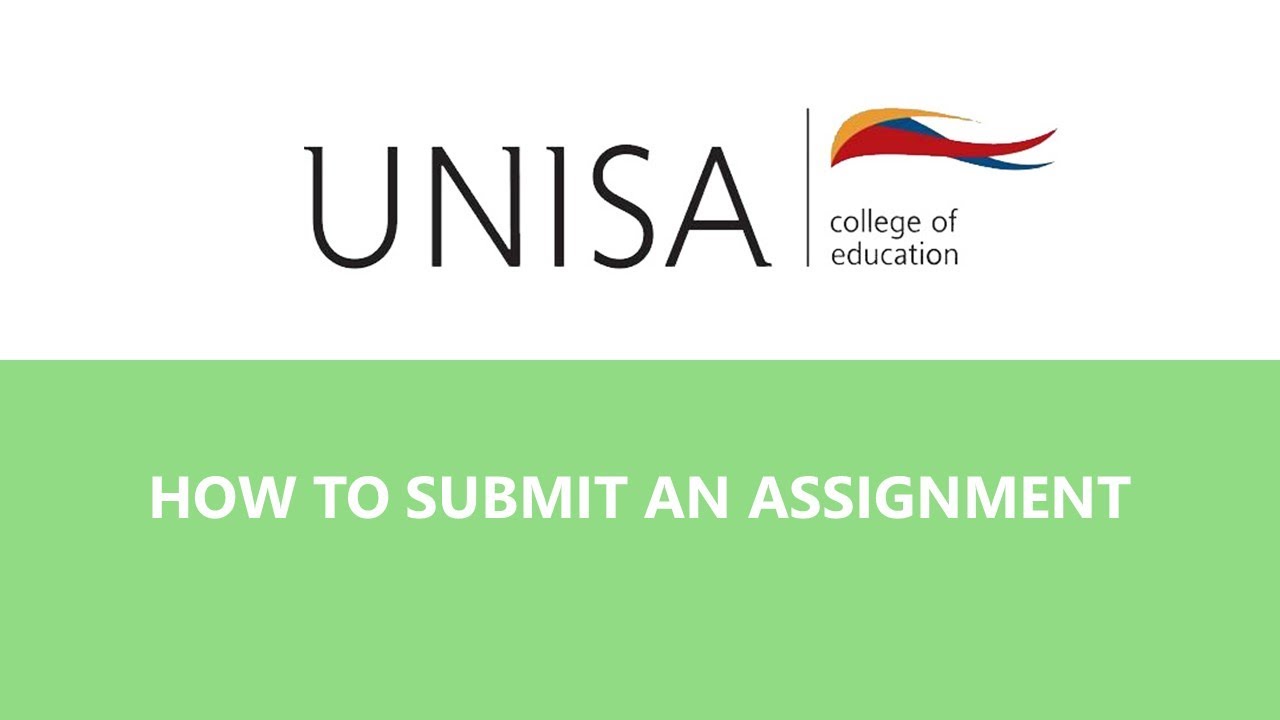
Assignments are part of the fundamental activities of every university. Once you find yourself at the tertiary level, the assignment becomes part of your curriculum.
The University of South Africa, being one the most renowned universities in the world, has established innovative methods which include assessment portfolios.
This assessment requires students to showcase their understanding of courses in the university through a refined portal. These tasks do not only look at understanding the courses but also critical thinking, research skills, project management and many more.
These assessments typically involve writing essays, reports, or problem-solving exercises, which encourage students to learn independently and actively engage with the subject matter. The assignment system at UNISA is designed to foster self-motivation and enhance time management skills, effectively equipping students to tackle real-world challenges.
If you are looking to learn more about UNISA online portfolio assessment, then this blog is your best guide on that. We will be taking you through steps on how to submit a portfolio assessment at UNISA.
Contents
How to submit portfolio assessment at UniSA
Portfolio assignments play a crucial role in UNISA’s evaluation process. The assignments consist of a comprehensive compilation of a student’s work over the duration of a course. Portfolios consist of various materials, including essays, projects, and presentations. These components effectively demonstrate a student’s growth and accomplishments throughout a period of time. Portfolio assessments provide a comprehensive evaluation of a student’s performance and their capacity to achieve learning objectives. These activities promote introspection and self-evaluation, leading to a more profound comprehension of the topic.
Assessment submission through UNISA Portofino is done through myUNISA. This is the platform designed to receive students’ assessments.
To submit a portfolio assessment at UNISA, follow these steps:
- Visit the myUNISA site using this link -https://my.unisa.ac.za/portal.
- Log in with your username and password.
- Search for your module code on the platform and download the papers associated with those modules.
- Read through the downloaded paper and prepare your answers.
- Write down your assessment on your device using a Word document or reliable software.
- You can also write down your answers on a neat sheet.
- Once done, convert the file, whether online or offline, into PDF format.
- The system allows you to download the exams and complete them offline; this means you do not need to be online for the duration allocated to the paper.
- Ensure the file that you are submitting is well-scanned and clear.
After getting the questions and providing answers to them, here is how to submit them online
- To upload the assessment, log into your myUNISA.
- Find the module code for the paper you downloaded.
- Once the examination is still open, there will be a link beside the module code.
- Click on the link and submit your assessment.
- Upload instructions will pop up on your screen that will guide you on the file name, format and other details.
- Confirm the honesty declaration on the next page.
- Read through your file details and proceed to continue.
- Ensure to print out the final page of your assessment submission, as this is proof that your assessment has been uploaded.
- Also, you will receive a copy of that page to confirm your assessment submission.
How to write a Unisa online assessment?
Writing exams online can be difficult, especially when you do not understand the minor issues that may arise. This may be minor if you are tech-savvy and well-prepared to start online exams.
These simple tips will guide you on how to write a UNISA online assessment.
- For the best experience, we recommend using a supported browser like Google Chrome.
- MyExams is compatible with popular web browsers such as Microsoft Edge, Mozilla Firefox, Safari, and Internet Explorer. It can be accessed on laptops or desktop computers.
- Unfortunately, mobile browsers on phones and tablets are not compatible.
- To minimise network interference, it is a good idea to close any applications and processes on your computer that you don’t need.
- Make sure that your computer and internet connection are set up correctly.
- Please assess the quality of your network connection.
- To minimise network congestion and interference, it is recommended to either turn off cell phones and other network devices or switch them to Aeroplane mode.
- Please kindly ask your household members to refrain from using devices that rely on the internet while you are taking your exam or assessment.
- Make use of the navigation system that is already installed.
- To prevent losing your answers, it is best to avoid opening multiple windows.
- Enable javascript on your computer when asked, as this helps your system to display certain missing codes.
How do I check my Unisa portfolio results?
Students who submit their assessments can later view the results on the UNISA assessment portfolio. All you need is login to my UNISA, find your module codes, and you will see the results for your assessment.
You can not download the marked assessment or results but can only view it.
Also, students can email UNISA at assign@unisa.ac.za to request their assessment results.
Include your student number, module code in the subject and your email body to request your UNISA portfolio results.
What is the pass mark for the Unisa assessment?
Based on the UNISA assessment, students have no defined pass mark. Assessment pass marks can cover between 5% and 15% of the total module for the semester.
However, this could depend on the lecturer and the type of course you are offering. Assessments are added to the final exams, and therefore, students are encouraged to attend their assessments.



